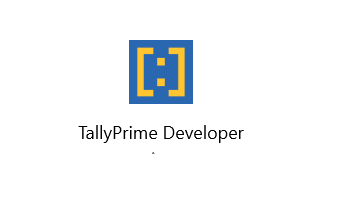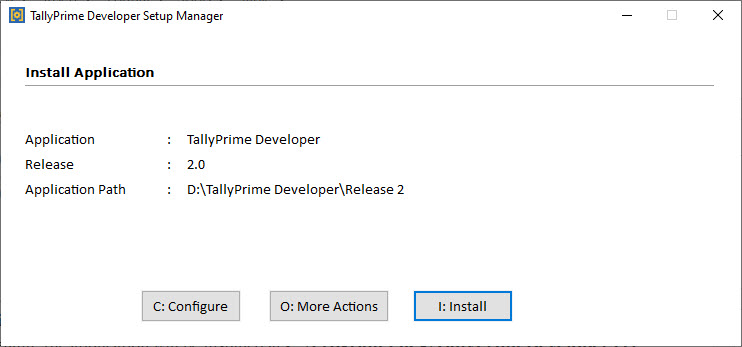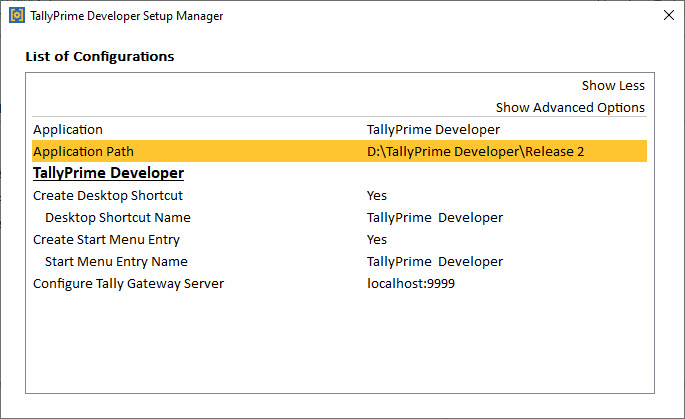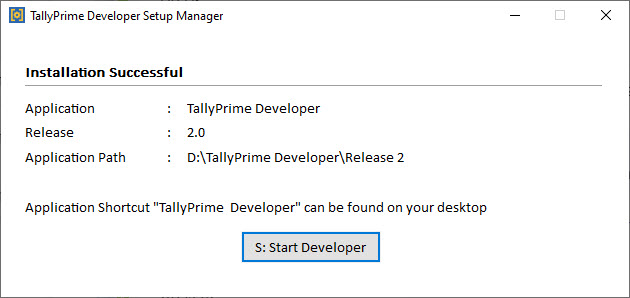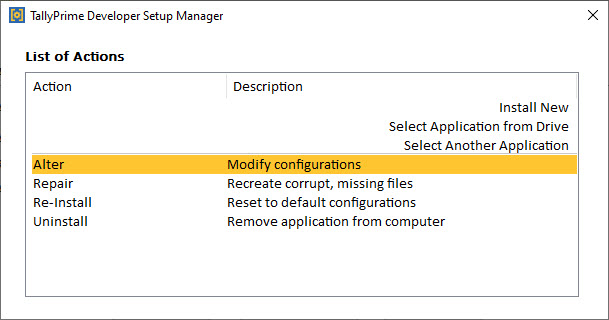TDL codes we can write in note pad or any text editor software, but Tally Prime Developer is best option for writing TDL codes for Tally Prime and Tally ERP9. At time of creating Tally TDL in Tally Prime Developer, it provide instructions to create a correct TDL file and save our lots of time. And also can use lot’s of sample files provided with Tally Prime developer.
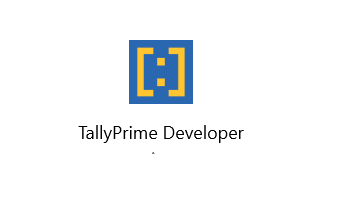
TallyPrime Developer
TallyPrime Developer is a comprehensive development environment designed for Tally Definition Language (TDL). Tally Definition Language or TDL is the development language of TallyPrime.
Benefits of TallyPrime Developer:
| Easy programming by syntax colouring, tagging and navigation of code, auto-completion, project management, and so on. |
| Ease of debugging, with error listing and diagnosis. |
| Build, compilation/validation/execution of code from within the product. |
| Authorization techniques for TCP ( Tally Compliant Product ) ensuring IP protection, controlled license usage, and minimized revenue leakage. |
| Easy distribution mechanism using licensing and subscription renewals. |
| Easy customer serial number management. |
| Access to the complete Tally source code, as a reference. Ability to load multiple versions of the source code. |
| Instant references to TDL API’s such as schema, definition and attributes, functions, actions and so on. |
| Ability to extend multilingual support to the product, customisation, modules in localized languages with the powerful dictonery manager tool |
| Tools that help to develop and test external application integration with TallyPrime (Tally connector). |
How to Start Using TallyPrime Developer.
You can start using TallyPrime Developer in a matter of minutes. All you need to do is download the setup file, install TallyPrime Developer, and then, activate the license.
If you want to try TallyPrime before buying it, or you are a student, then you can use the Educational version.
Download and Install TallyPrime Developer
Downloading the application setup from download button or click on image provided in starting of this post. Downloading Setup is the first step in starting TallyPrime Developer. Once you download TallyPrime Developer setup file, you can install the application on your computer. Installation steps remain the same regardless of the TallyPrime Developer edition.
- Download the setup file.
- Install TallyPrime Developer.
- Double-click setup.exe.
- Double-click Install New.

- Configure Application Path, if needed.
By default, the application will be installed at C:\Program Files\TallyPrimeDeveloper.- Click Configure.
- Double-click Application Path change the path as needed.

- Close the List of Configurations window.
- Click Install.
The application gets installed, and the following window opens.
- Click Start Developer to launch TallyPrime Developer.
You can now Update, Uninstall, Alter, and Repair from the same setup as given below:
You can activate the license, and thereafter, you can start using TallyPrime Developer.
Activate New License
- Start your TallyPrime Developer.
- Go to License > Activate.
- If you have a Single-Site license, then enter your TallyPrime Developer Serial Number, Activation Key, and Administrator e-mail ID
However, if you have a Multi-Site license, then refer to Multi-Site Licensing in TallyPrime Developer for further details.
Note: The e-mail ID provided here will be linked to your account, and used for all future communication and licensing activities. - Press Enter to proceed. The Unlock License screen appears.
- Enter the Unlock Key sent to your e-mail ID.Note: If you have not received the unlock key, then press F2 (Get Unlock Key).
- Press Enter to unlock your license. Once your license is unlocked, the activation successful message appears.
Once you activate the license, then you can start writing your first TDL program and go ahead.
How to Start TallyPrime Developer in Educational Version | Try it for free
If you want to try TallyPrime Developer before you buy, or just want to learn how to use the product, then you can use the Educational version for free. In this case, you can try all features in the product. However, there will be a few restrictions on using some of the features.
After installation you can start your TallyPrime Developer in Educational mode. Once you do that, you will observe that the staus bar of the application shows Educational Version.
Free 90 days Evaluation Version: You can use all the features of the product for 90 days. However, you cannot analyse and check the version compatibility in this version.
Users of Tally.Developer 9 – Move to TallyPrime Developer
If you are an existing user of Tally.Developer 9 and if your subscription is active, then you can upgrade to TallyPrime Developer. Install TallyPrime Developer in a new folder. Once the license is configured, you can continue to use TallyPrime Developer.
Update/Configure Using Tally.Developer 9 License
- Start your TallyPrime Developer.
- Click License > Reactivate
- Enter the Administrator e-mail ID and Tally.NET password in the Reactivate License screen, as shown below:
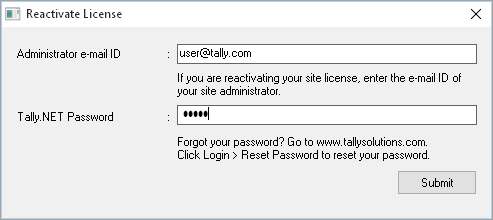
- Click Submit to reactivate. A confirmation message ‘License reactivated successfully’ appears once your license is reactivated.
Note: If you are the administrator of more than one site, the Reactivate License screen displays a list of sites that can be reactivated.
If you want to work in Tally.Developer 9, configure the license with the same IP address and port of the Tally Gateway Server where the TallyPrime Developer License is running.
Steps to configure the TallyPrime Developer license for Tally.Developer 9
- Open Tally.Developer 9
- Go to License > Configure existing license
If you know the computer name or IP address and port number of the installed Tally Gateway Server, enter the details manually.
OR
Click the option Search Gateway Server(s) and select the appropriate license from the List of Compatible Tally Gateway Server screen.