This Tally TDL to See Party Wise and Product Wise Sale Report will help to see which item you sold more and which item you sold less. And same also can see which customer buy which items more and which customer buy which item less.
We all know Tally is a popular accounting software used by businesses to manage their financial operations. It is known for its flexibility and customization options, which allow users to tailor the software to their specific needs. One useful customization is the creation of Tally Definition Language (TDL) programs, which can be used to enhance the functionality of Tally.
In this blog post, we will see how to use a Tally TDL program to view party-wise and product-wise sale reports in Tally. With this free TDL file, businesses can easily track their sales performance and identify trends and patterns in their customer and product data.
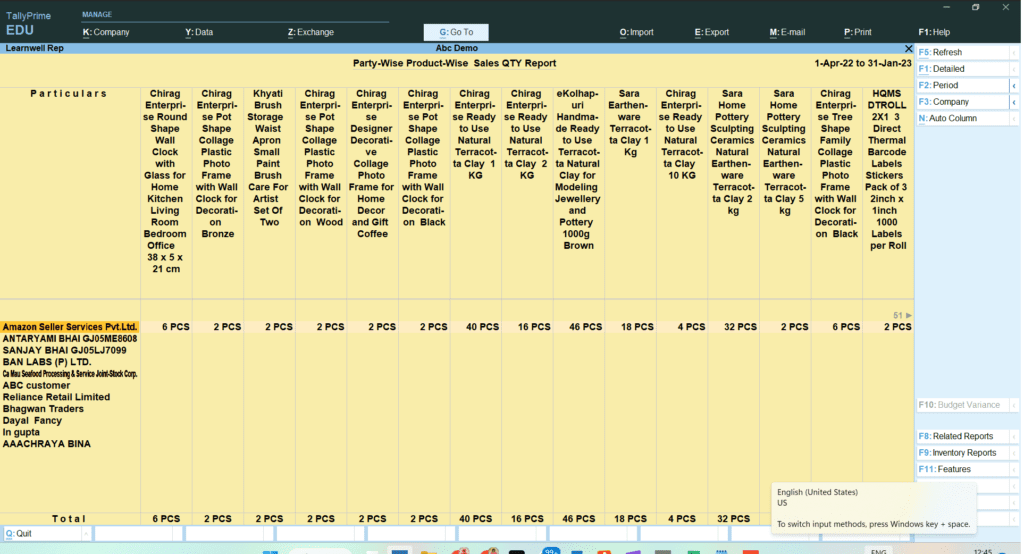
Tally TDL to See Party Wise and Product Wise Sale Report Code:
We can modify this TDL code according to our need. We can add some additional fields, we can remove extra fields, and it is must have TDL code for Tally Erp9 and Tally Prime. Best simple Tally TDL to See Party Wise and Product Wise Sale Report:
[#Menu: Gateway of Tally]
Item: Ledger Wise Stock Sale: Display: Learnwell Rep
[Report: Learnwell Rep]
Use : DSP Template
Form : Learnwell Rep
Variable : DoSetAutoColumn, IName
Repeat : IName
Set : DoSetAutoColumn : Yes
Set : DSPRepeatCollection : "Learnwell Party"
Set : SVFromDate : $$MonthStart:##SVCurrentDate
Set : SVToDate : $$MonthEnd:##SVCurrentDate
[Form: Learnwell Rep]
Use : DSP Template
Parts : PrtHdr,Learnwell Rep
Background : White, Light Yellow
Button : ExplodeFlag, ChangeDybkDate, ChangePeriod
BottomButton : BlankButton, RelReports, InvReports, AcctReports, Report Operations, StatRegConfigure, FilterButton, ValueButton
Bottom Toolbar Buttons : BottomToolBarBtn1, BottomToolBarBtn2_EditVch, BottomToolBarBtn3, BottomToolBarBtn4, BottomToolBarBtn5, BottomToolBarBtn6, BottomToolBarBtn7, BottomToolBarBtn8, BottomToolBarBtn9, BottomToolBarBtn10, BottomToolBarBtn11, BottomToolBarBtn12
Buttons : PrintButton, ExportButton, UploadButton, MailButton
Option : Set Auto Vch Option : ##DoSetAutoColumn AND $$SetAutoColumns:IName
[!Form: Set Auto Vch Option]
[Part: PrtHdr]
Lines : PrtHdr
[Line: PrtHdr]
Field : Name Field
Right Field : DSP MainDateTitle
Field : FldHrd
Local : Field : Name Field : Style : Normal
Space Bottom : 1.5
[Field: FldHrd]
Set As : "Party-Wise Product-Wise Sales QTY Report"
Style : Normal Bold
FullWidth : Yes
Border : Thin Bottom
Align : Centre
Skip : Yes
Fixed : Yes
Width : 50% Screen
[Part: Learnwell Rep]
Lines : Learnwell Rep Title, Learnwell Rep Details
BottomLines : Learnwell Rep Total
Repeat : Learnwell Rep Details : Smp Stock Item
Scroll : Vertical
CommonBorder: Yes
Total : Learnwell Rep Party, Learnwell Rep Col Total
[Line: Learnwell Rep Title]
Use : Learnwell Rep Details
Local : Field : Default : Type : String
Local : Field : Default : Align : Center
Local : Field : Learnwell Rep Name : Set as : "Particulars"
Local : Field : Learnwell Rep Name : Widespaced: Yes
Local : Field : Learnwell Rep Party : Set as : ##IName
Local : Field : Learnwell Rep Party : Lines : 0
Local : Field : Learnwell Rep ColTotal : Set as : "Total"
Border : Flush Totals
[Line: Learnwell Rep Details]
Fields : Learnwell Rep Name, Learnwell Rep Party, Learnwell Rep Col Total
Repeat : Learnwell Rep Party
Total : Learnwell Rep Party
[Field: Learnwell Rep Name]
Use : Name Field
Set as : $PName
Variable : LedgerName
Display : Ledger Monthly Summary
[Field: Learnwell Rep Party]
Use : Qty Primary Field
Set as : $$ReportObject:$$CollectionFieldByKey:$BilledQty:@MyFormula:LearnwellSummVoucher
MyFormula : ##IName + #LearnwellRepName
Format : "NoZero"
Border : Thin Left
[Field: Learnwell Rep Col Total]
Use : Qty Primary Field
Set as : $$Total:LearnwellRepParty
Border : Thin Left
[Line: Learnwell Rep Total]
Fields : Learnwell Rep Name, Learnwell Rep Party, Learnwell Rep Col Total
Repeat : Learnwell Rep Party
Local : Field : Default : Type : String
Local : Field : Default : Align : Center
Local : Field : Learnwell Rep Name : Set as : "Total"
Local : Field : Learnwell Rep Name : Widespaced: Yes
Local : Field : Learnwell Rep Party : Set as : $$Total:LearnwellRepParty
Local : Field : Learnwell Rep ColTotal : Set as : $$Total:LearnwellRepColTotal
Border : Thin Top
;; Collection Definition
[Collection: Learnwell Voucher]
Type : Voucher
Filter : IsSalesVT
Childof : $$GroupSundryDebtors
Belongs To : yes
[Collection: Learnwell Summ Voucher]
Source Collection : Learnwell Voucher
Walk : Inventory Entries
By : PName : $PartyLedgerName
By : IName : $StockItemName
Aggr Compute : BilledQty : SUM : $BilledQty
Search Key : $IName + $PName
[Collection: Smp Stock Item]
Source Collection : Learnwell Voucher
Walk : Inventory Entries
By : PName : $PartyLedgerName
Aggr Compute : BilledQty : SUM : $BilledQty
;Filter : NonEmptyQty
[Collection: Learnwell Party]
Source Collection : Learnwell Voucher
Walk : Inventory Entries
By : IName : $StockItemName
Aggr Compute : BilledQty : SUM : $BilledQty
;Filter : NonEmptyQty
[Variable: IName]
Type : String
Repeat : ##DSPRepeatCollection
[System: Formula]
IsSalesVT : $$IsSales:$VoucherTypeName
NonEmptyQty : NOT $$IsEmpty:$BilledQty
;; End-of-FileHow to use Party Wise and Product Wise Sale Report TDL:
HOW TO USE TDL to see Party Wise and Product Wise Sale Report :
- Copy above TDL code and make a text file.
- Save text file then load in Tally Prime or in Tally ERP9 (Method provided below the code)
- Now in your Tally screen you will find ledger wise stock sale tab.
- Click on the tab to see party wise and product wise sale report.
Also get GST details in voucher screen TDL
This is best free TDL to have in your Tally . Must have TDL file for Tally ERP9 and Tally Prime that can use for lifetime. This free TDL Code will perfectly work with Tally Prime.
How to use Ledger and product wise report TDL video:
Find more videos on Youtube.com@learnwell
Watch above video to learn :
- How to use TDL file in Tally Prime.
- How to see ledger and item wise sale details.
- How to modify voucher with TDL code.
FOLLOW THE BELLOW INSTRUCTIONS: HOW TO LOAD TDL FILE IN TALLY:
- Make a Text file of above code
- Save it in to your computer
- Copy the text file path including Name and extension (as – C:\Users\HP\Desktop\rec\ledgeritemtdl.txt)
- Open Tally Prime Software
- Click on Help and click on TDL & Addon (for Tally Prime)
- Press F4 (to open a Box)
- Set Load TDL file on Startup – Yes
- Paste The path in blank space
- Press enter and save
- Now your Tally TDL to See Party Wise and Product Wise Sale Report is ready to use.

FAQ:
What is Tally TDL?
Tally Definition Language (TDL) is a programming language used to create customizations in Tally. TDL allows users to modify the existing features of Tally or add new features as per their requirements.
What is Party Wise and Product wise Sale Report in Tally?
Party Wise and Product wise Sale Report is a report in Tally that displays the sales made to each party. It shows the details of the party name and stock items that sold.
Why would I need a Tally TDL program to view Party Wise and Product Wise Sale Reports?
By default, Tally does not provide the option to view Party Wise and Product Wise Sale Reports. With a Tally TDL program, you can create custom reports that display the sales made to each party and for each product, making it easier to analyze your sales performance.
How can I create a Tally TDL program to view Party Wise and Product Wise Sale Reports?
You can create a Tally TDL program using Tally Developer, a tool provided by Tally Solutions. In the TDL program, you can define the required data structures, functions, and reports to display the Party Wise and Product Wise Sale Reports.


