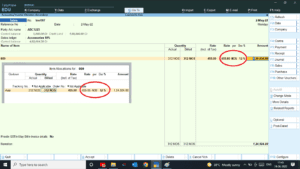Hello Friends! Today I have special Detailed Voucher TDL for your Tally. If you want to do everything on perfect way then this TDL Voucher with Batch, HSN, Godown can help a lot.
Sometime when we use Tally Prime or Tally ERP9 for invoicing, then we required to create invoice quickly and on perfect way. In invoice voucher we sometime we need to Batch name, Godown Name, HSN code or other GST details related to Item in voucher screen. So we can track item details and avoid mistakes. With this Free Tally Prime Detailed Voucher TDL can add Batch, HSN, Godown etc. in voucher screen.
We can modify this TDL code according to our need. We can add some additional fields, we can remove extra fields, and it is very simple to work with Tally Erp9 and Tally Prime. Best simple tdl code to item all details in voucher screen.
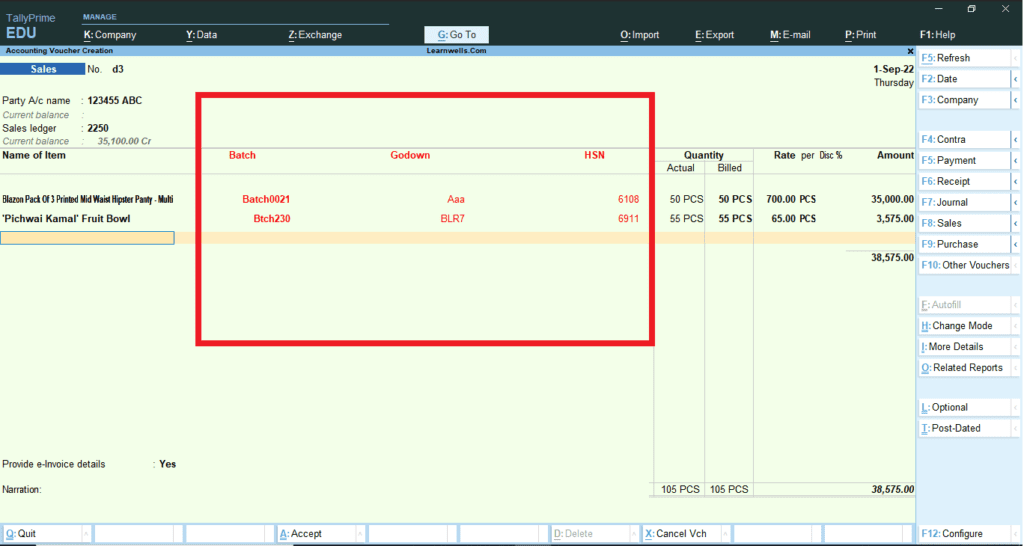
Also get Item full detailed chart TDL
Detailed Voucher TDL Code:
[#Line : EI ColumnOne]
Option : LWBatchT
[!Line : LWBatchT]
add : fields: after:VCH ItemTitle : LearnWellBatch
[field :LearnWellBatch]
use : name field
Info: Batch
Align : right
width :30
Skip:Yes
color :red
[#Line : EI InvInfo]
Option : LWBatchD
[!Line : LWBatchD]
add : fields:after: VCH StockItem : LearnWellBatchD
[field : LearnWellBatchD]
Use:VCHBatchName
Set as : $BATCHNAME
Width : 20
Skip:Yes
color :red
Align : right
[#Line:EI ColumnOne]
Add:Field:After:VCH ItemTitle:Learnwells
[Field:Learnwells]
use : name field
Info: HSN
Align :Right
width :30
Skip:Yes
color :red
[#Line:EI invinfo]
Add:Field:After:VCH StockItem:LearnwellsHSN
[Field:LearnwellsHSN]
Use:Short prompt
Setas:$(StockItem,$stockitem).GSTDetails[Last].HSNCode
width :30
color :red
Align : right
[#Line:EI ColumnOne]
Add : Field : After : VCH ItemTitle: Learnwells1
[Field:Learnwells1]
use : name field
Info: Godown
Align : Centre
width :30
Skip:Yes
color :red
Align : right
[#Line:EI invinfo]
add : fields:after: VCH StockItem :LearnwellsGDN
[Field:LearnwellsGDN]
Use:Short prompt
Setas:$BatchAllocations[1].GodownName
Width : 30
color :red
Align : rightHow to use Item All details in voucher screen TDL code:
HOW TO USE TDL CODE:
- Copy above TDL code and make a text file.
- Save text file then load in Tally Prime (Method provided below the code)
- Now go for invoice creation.
- After selecting stock item, you will get item Batch, Godown, HSN etc in voucher screen.
This is best free TDL to have in your Tally . Must have TDL file for Tally ERP9 and Tally Prime that can use for lifetime. This free TDL Code will perfectly work with Tally Prime.
How to add Batch, HSN, Godown in Voucher video:
Watch above video to learn :
- How to use TDL file in Tally Prime.
- How to see item details in voucher.
- How to modify voucher with TDL code.
- More TDL files on youtube/learnwell
FOLLOW THE BELLOW INSTRUCTIONS TO LOAD TDL FILE IN TALLY:
- Make a Text file of above code
- Save it in to your computer
- Copy the text file path including Name and extension (as – C:\Users\HP\Desktop\rec\Item detailed voucher.txt)
- Open Tally Prime Software
- Click on Help and click on TDL & Addon (for Tally Prime)
- Press F4 (to open a Box)
- Set Load TDL file on Startup – Yes
- Paste The path in blank space
- Press enter and save
- Now your Detailed Voucher TDL is ready to use