Steps to create TDL program
- Open any ASCII text editor such as notepad, or use the IDE TallyPrime Developer.
- Create a new file
- Type TDL statements / TDL Code in the file.
- Save the file with a meaningful name and extension, as applicable to the editor. Save the file with an extension ‘. txt ’, ‘. tdl’ .
- Also can create a TCP file.
Ways to implement TDL code in Tally:
There are two ways of implementing the TDL code:
- Specifying the TDL files in Tally.ini (Configuration Settings File)
- Specifying the TDL files through TDL Management configuration in TallyPrime application.
How to implement TDL file in Tally.ini
The path of the TDL program has to be included in the Tally.ini file, using a parameter called ‘TDL’. If the parameter ‘User TDL’ is set to NO, TallyPrime will not read any TDL parameters specified in the Tally.ini file.
Syntax
User TDL = Yes
TDL = <Path\filename> with extensionExample
User TDL = Yes
TDL = C:\TallyPrime\MyReport.tcp
OR
TDL = C:\TallyPrime\MyReport.txt
When TallyPrime starts, it looks for a file named ‘MyReport.tcp’ or ‘MyReport.txt’ in the directory C:\TallyPrime. On loading the default TDL files into memory, TallyPrime reads and loads every TDL file mentioned in Tally.ini into memory before displaying the first Menu, ‘Gateway of Tally’.
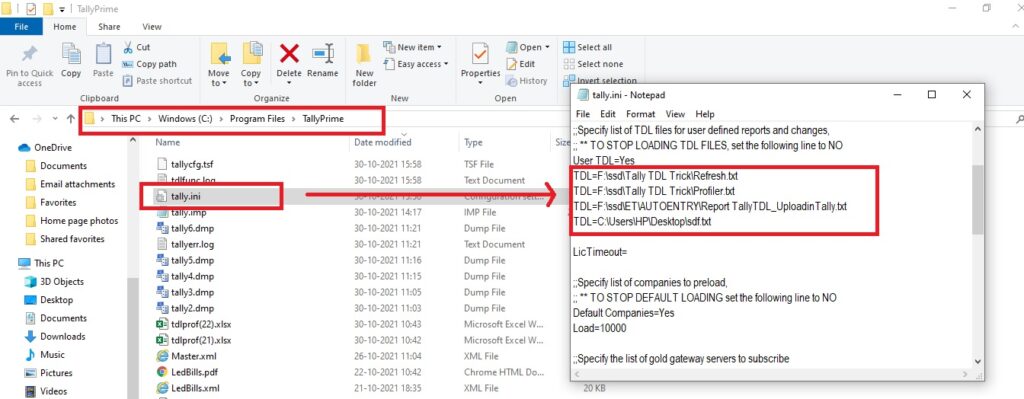
How to implement TDL file in TallyPrime Application TDL configuration screen
Alternatively, the TDL file name can be specified in TDL Configuration screen, by going to F1: Help then TDLs & Add-Ons and clicking on F4: Manage Local TDLs. In this screen, set the value as Yes for Load selected TDL files on startup and select filename from the respective folders of your system.
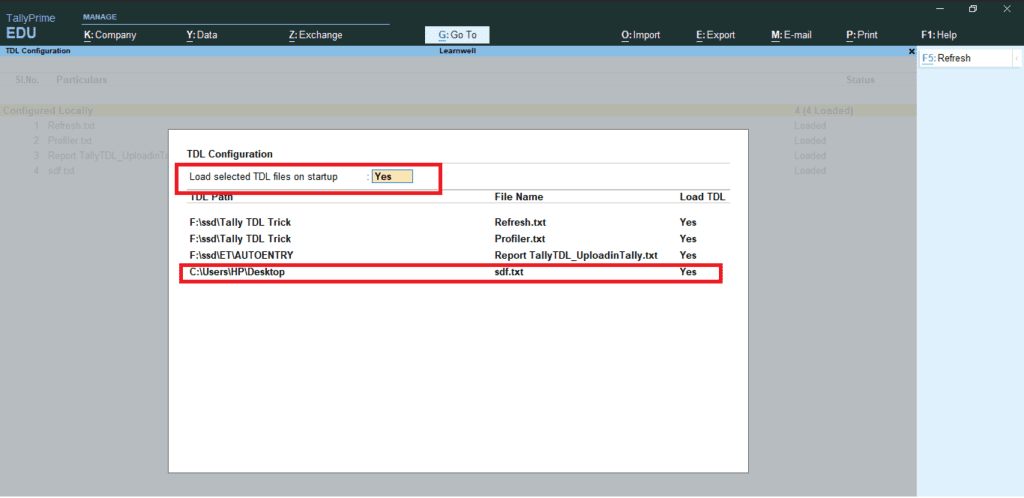

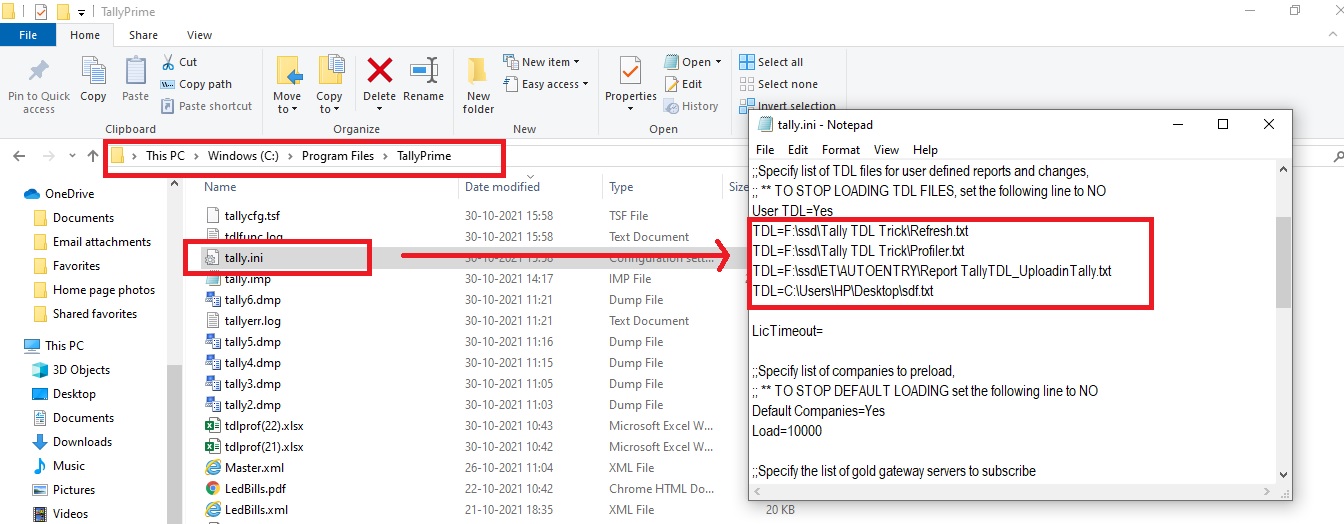



Wow! Too good,
Please make videos on TDL tutorial