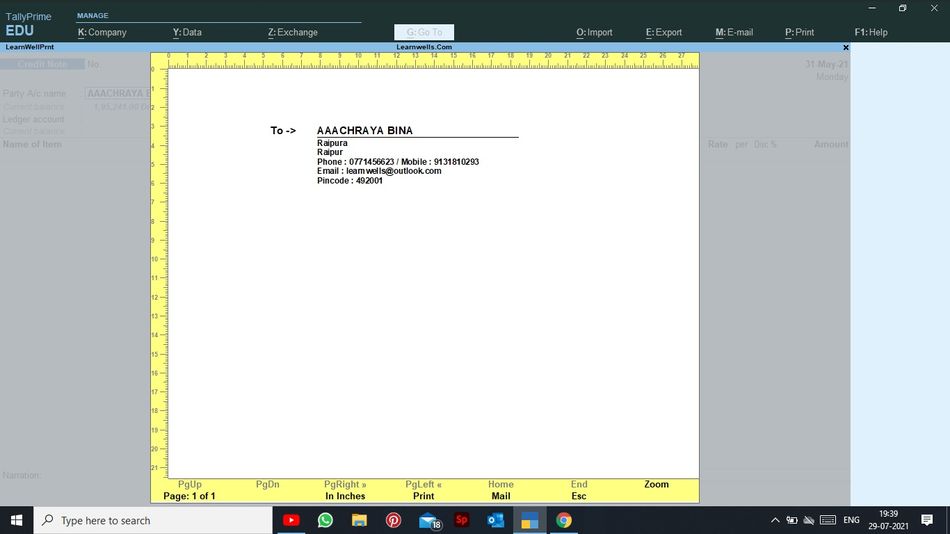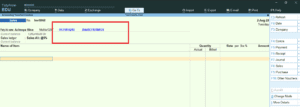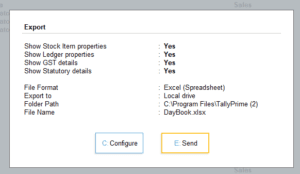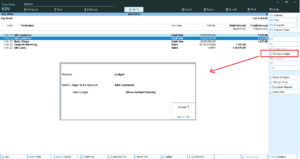In a business, we manually write letters to our outstanding debtors or other people for legal purposes, etc. We occasionally enter the wrong address for a customer or lose their address, which causes issues. However, many of our issues were resolved if we kept track of addresses in Tally.
With the help of this Tally TDL, we can now print envelopes with party addresses and do business as usual.
With the help of this TDL file, we may print an envelope with the proper party address and mail it as needed. We can also change font and style of printing. To add new font change Font section in TDL code.
In this Tally Prime and Tally ERP TDL code we can add some additional fields or we can remove extra fields according to our need, and this will work perfectly with Tally Erp9 and Tally Prime. Best simple tdl code to print envelope with address direct from Tally.
Envelope TDL Code:
[#Form : Voucher]
Add : Top Button : At Beginning : Envelope Print
[Button : Envelope Print ]
Key : Alt + L
Action : Print Report : LearnWellPrnt
[Report : LearnWellPrnt]
Form : LWPrint
Object : Ledger
Object : Voucher
Variable: SVPrintOrientation : String
Print Set:SVPrintOrientation: "Landscape"
[Form : LWPrint]
Width : 100% Page
Height : 100% Page
Space Top : 0.5 inch
Space Left : 0.5 inch
Space Right : 0.5 inch
Part : LWPrintB
[Part : LWPrintB]
Part : LWPrintBt
[Part : LWPrintBt]
Width : 100 % page
Height : 3 inch
Space Top : 0.5 inch
Space Left : 0.5 inch
Space Right : 0.5 inch
Line : LWLine1,LWAddress, LWPhone, LWEmail,LWPin
Repeat : LWAddress:PartyAddress
Vertical : Yes
[Line : LWLine1]
Field : LWto, LWFeild1
Space Top : 1
[Field : LWto]
Use : Name Field
Set as : "To ->"
Width : 15
Align : Centre
Style : LWStyleB
Space Left : 9
[Field : LWFeild1]
Use : Name Field
Setas : $Name:Ledger:$PartyLedgerName
Width : 50
style : LWStyleB
Align : Left
Border : Thin bottom
Object : Ledger
[Style : LWStyleB]
Font : "Arial Bold"
Height : 16
Bold : yes
[Line :LWAddress]
Field : LWAddress
[Field : LWAddress]
Use : Name Field
Setas : $Address
Width : 50
Style : LWStyleN
Space Left : 25
Align : Left
Object : Ledger
[Line : LWPhone]
Field : LWPhone
[Field : LWPhone]
Use : Name Field
Setas : "Phone : " + $LedgerPhone:Ledger:$PartyLedgerName + " / " + "Mobile : " + $LedgerMobile:Ledger:$PartyLedgerName
Width : 50
Style : LWStyleN
Space Left : 25
Align : Left
Object : Ledger
[Line : LWEmail]
Field : LWEmail
[Field : LWEmail]
Use : Name Field
Setas : "Email : " + $EMail:Ledger:$LedgerName
Width : 50
Style : LWStyleN
Space Left : 25
Align : Left
Object : Ledger
[Line:LWPin]
Field : LWPin
[Field : LWPin]
Use : Name Field
Setas : "Pincode : " + $PinCode:Ledger:$LedgerName
Width : 50
Style : LWStyleN
Space Left : 25
Align : Left
Object : Ledger
[Style : LWStyleN]
Font : "Arial Bold"
Height : 12
Bold : yes
How to use Print Envelope TDL code:
HOW TO USE TDL CODE:
- Copy above TDL code and make a text file.
- Save text file then load in Tally Prime (Method provided below the code)
- Now go to voucher sheet to create a voucher, here you will find envelope print button in top of page
- Choose customer name in voucher and click on envelop print button.
- If you have customer details and address in ledger master, then you can print envelope properly.
This is best free TDL to have in your Tally . Must have TDL file for Tally ERP9 and Tally Prime that can use for lifetime. This free TDL Code will perfectly work with Tally Prime.
How to use Tally Invoice customize TDL video:
Watch above video to learn :
- How to set customer address and other details in ledger.
- How to use envelope print button in Tally.
FOLLOW THE BELLOW INSTRUCTIONS TO LOAD TDL FILE IN TALLY:
- Make a Text file of above code
- Save it in to your computer
- Copy the text file path including Name and extension (as – C:\Users\HP\Desktop\rec\envelope.txt)
- Open Tally Prime Software
- Click on Help and click on TDL & Addon (for Tally Prime)
- Press F4 (to open a Box)
- Set Load TDL file on Startup – Yes
- Paste The path in blank space
- Press enter and save
- Now your Envelope Print TDL is ready to use