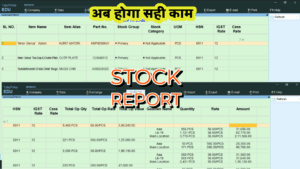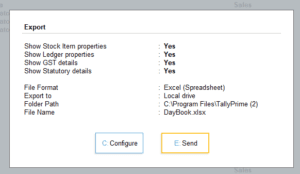Today I have best free Tally Prime TDL for your Tally to add GST and Mobile number in Voucher Screen . If you want to do proper accounting and followup with your customers then always you need to update yourself even when you do entries in voucher. With this free TDL code we can add Party Mobile Number and Party GST Number in Voucher screen of Sales, Purchase, etc.that will help to communicate with customer and increase productivity and accuracy of our work.
We can modify this TDL code according to our need. We can add some additional fields, we can remove extra fields, and it is very simple to work with Tally Erp9 and Tally Prime. Best simple code to work with party mobile number and GST number at invoice time.
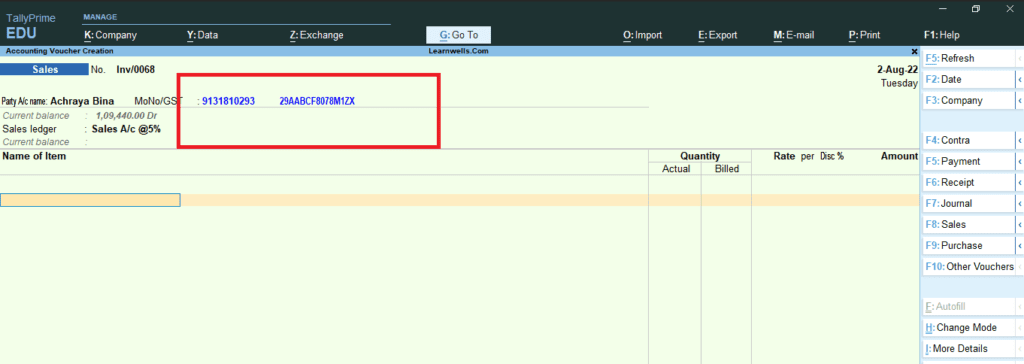
TDL Code to add GST and Mobile number in Voucher Screen:
[#Line:EI Consignee]
Field:MobileLWT
Left Fields:MobileLWD,GSTLWD
Border:Thin Bottom
[Field:MobileLWT]
use:Medium Prompt
Set As:"MoNo/GST"
[Field:MobileLWD]
Use:Name field
Set As:$LedgerMobile:Ledger:#EIConsignee
Color:Blue
skip:Yes
[Field:GSTLWD]
Use:Name field
Set As:$PartyGSTIN:Ledger:#EIConsignee
Color:Blue
skip:YesHow to use Contact Details in Invoice screen TDL code:
HOW TO USE TDL CODE:
- Copy above TDL code and make a text file.
- Save text file then load in Tally Prime (Method provided below the code)
- Now go to Sales voucher and select party name.
- You will get party contact person name and his mobile number (if you added in Ledger).
This is best free TDL to have in your Tally . Must have TDL file for Tally ERP9 and Tally Prime that can use for lifetime. This free TDL Code will perfectly work with Tally Prime.
How to create TDL file for voucher video:
Also get Ledger Additional details TDL
Watch above video to learn :
- How to customize voucher screen through TDL.
- How to add contact details in voucher screen.
- More TDL files on youtube/learnwell
FOLLOW THE BELLOW INSTRUCTIONS TO LOAD TDL FILE IN TALLY:
- Make a Text file of above code
- Save it in to your computer
- Copy the text file path including Name and extension (as – C:\Users\HP\Desktop\rec\contact in voucher.txt)
- Open Tally Prime Software
- Click on Help and click on TDL & Addon (for Tally Prime)
- Press F4 (to open a Box)
- Set Load TDL file on Startup – Yes
- Paste The path in blank space
- Press enter and save
- Now your contact Details in voucher screen TDL is ready to use