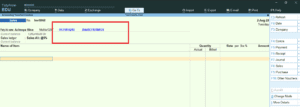We all aware of how important is reporting in a company. There are several reporting modules available when using Tally. But occasionally, we couldn’t find the necessary report in Tally. If we want to view a trial balance for each voucher, a summary of the opening, closing, sales, purchases, receipts, payments, and journal amounts with groups and subgroups, we may do so. With this TDL code we can see Voucher wise Trial Balance.
Yes, using this free Tally TDL (Tally Definition Language) file will enable you to create reports of this type. Get your Tally trial balance via voucher right now. Summarized amounts for Ledger Opening, Closing, Sales, Purchase, Receipt, Payment, Journal, and other transactions with Groups and Sub Groups. Easy to create monthly MIS reports.
Voucher Wise Trial Balance TDL Code:
[#Menu: Gateway of Tally]
Add : Item : Before : @@locQuit : LearnWell TB: Display : LWTb
[Report: LWTb]
Title: Trial Balance-www.Learnwells.com
Form : LWTBF
Variable : SVFromDate,SVToDate
Set : SVFromDate : ##SVCurrentDate
Set : SVToDate : ##SVCurrentDate
[Form: LWTBF]
Parts :LWTbT,LWTBD
Height : 100% Page
Width : 100% Page
Button : Change Period, Print Button, Export Button, FilterButton
Background : @@SV_BALANCESHEET
[Part : LWTbT]
Line :LWTbTmain
[Line :LWTbTmain]
Field :LWTbFmain
[Field :LWTbFmain]
Use : Name Field
Set as : "WWW.LEARNWELLS.COM : TB Report Period From " + $$String:##SVFromDate + " to " + $$String:##SVToDate
Align : Center
Width : 100% Screen
Style : Large Bold
Color : Blue
Align:Center
[Part:LWTBD]
Lines :LWTBTitle,LWTBDetail
Repeat :LWTBDetail : LWTbGrp
Scroll : Vertical
CommonBorder : Yes
[Line:LWTBTitle]
Use :LWTBDetail
Local : Field : Default : Type : String
Local : Field : Default : Align : Centre
Local : Field : LWTBName : Set as : "Particulars"
Local : Field : LWTBOpb : Set as : "Opening"
Local : Field : LWTBGRP : Set as : "Group"
Local : Field : LWTBGRPmain : Set as : "Under Group"
Local : Field : LWTBSales : Set as : "Sales"
Local : Field : LWTBSR : Set as : "Sales Return"
Local : Field : LWTBRec : Set as : "Receipt"
Local : Field : LWTBPurchase : Set as : "Purchase"
Local : Field : LWTBPR : Set as : "Purchase Return"
Local : Field : LWTBPtm : Set as : "Payment"
Local : Field : LWTBJournal : Set as : "Journal"
Local : Field : LWTBClosing : Set as : "Closing"
Border : Flush Totals
[Line:LWTBDetail]
Fields : LWTBName, LWTBGRP,LWTBGRPmain
Right Fields : LWTBOpb, LWTBSales, LWTBSR, LWTBRec, LWTBPurchase,LWTBPR,LWTBPtm ,LWTBJournal,LWTBClosing
Option : DisplayOnEnter
Option : TBAlterOnAltEnter
[!Line: TBAlterOnAltEnter]
Key : TBLine Object AltEnter Alter, Line Click Object Enter Alter
[Key : TBLine Object AltEnter Alter]
Key : Alt + Enter
Action : Alter Object
Mode : Display
[Field: LWTBName]
Use : Name Field
Set as : $Name
Display : Ledger Vouchers : $$ISLedger
Variable : LedgerName
Modifies : LedgerName
Alter : Ledger
Width : 35
[Field: LWTBGRP]
Use : Name Field
Set as : $parent
Border : Thin Left
Style : Normal Italic
Width : 20
[Field: LWTBGRPmain]
Use : Name Field
Set as : $Grandparent
Border : Thin Left
Style : Normal Italic
Width : 20
[Field: LWTBOpb]
Use : Amount Field
Set as : $OpeningBalance
Format:"CrDr"
Border : Thin Left
Width : 12
Color : If $$IsDr:#LWTBOpb Then "Blue" Else "Red"
[Field: LWTBSales]
Use : Amount Field
Set as : $SalesAmt
Border : Thin Left
Width : 12
Format:"CrDr"
[Field: LWTBSR]
Use : Amount Field
Set as : $CreditNAmt
Border : Thin Left
Width : 12
Format:"CrDr"
[Field: LWTBPurchase]
Use : Amount Field
Set as : $PurchaseAmt
Border : Thin Left
Width : 12
Format:"CrDr"
[Field: LWTBPR]
Use : Amount Field
Set as : $DebitNAmt
Border : Thin Left
Width : 12
Format:"CrDr"
[Field: LWTBRec]
Use : Amount Field
Set as : $ReceiptAmt
Border : Thin Left
Width : 12
Format:"CrDr"
[Field: LWTBPtm]
Use : Amount Field
Set as : $PaymentAmt
Border : Thin Left
Width : 12
Format:"CrDr"
[Field: LWTBJournal]
Use : Amount Field
Set as :$JournalAmt
Border : Thin Left
Width : 12
Format:"CrDr"
[Field: LWTBClosing]
Use : Amount Field
Set as : $ClosingBalance
Format:"CrDr"
Border : Thin Left
Width : 12
Color : If $$IsDr:#LWTBOpb Then "Blue" Else "Red"
[Collection: LWTbGrp]
Type : Ledger
;Child OF : $$GroupSundryDebtors
; Filter : Non Zero Closing Balance
Fetch : Name, parent, openingbalance, ClosingBalance
Fetch : Date, Amount, VoucherTypeName, PartyLedgerName, VoucherNumber
[System: Formula]
Non Zero Closing Balance: $ClosingBalance > 0
SameLedExists : $LedgerName = $$ReqObject:$Name
[Collection : TBVchSrcColl]
Type : Voucher
; Child Of : ##cvLedgerName
[Collection: TBVchColl]
Source Collection : TBVchSrcColl
Walk : AllLedgerEntries
By : VoucherTypeName : $VoucherTypeName
By : LedgerName : $LedgerName
Compute : ParentGroupName : $Parent:Ledger:$LedgerName
Compute : PrGroupName : $_PrimaryGroup:Group:$Parent:Ledger:$LedgerName
Compute : ExtractMode : ##ExtractMode
Compute : VoucherTypeName : ##VoucherTypeName
Aggr Compute : SalesExtract : Sum : If $$IsSales:$VoucherTypeName Then $Amount Else ""
Aggr Compute : ReceiptExtract : Sum : If $$IsReceipt:$VoucherTypeName Then $Amount Else ""
Aggr Compute : CreditNoteExtract : Sum : If $$IsCreditNote:$VoucherTypeName Then $Amount Else ""
Aggr Compute : PurchaseExtract : Sum : If $$IsPurchase:$VoucherTypeName Then $Amount Else ""
Aggr Compute : DebitNoteExtract : Sum : If $$IsDebitNote:$VoucherTypeName Then $Amount Else ""
Aggr Compute : PaymentExtract : Sum : If $$IsPayment:$VoucherTypeName Then $Amount Else ""
Aggr Compute : JournalExtract : Sum : If $$IsJournal:$VoucherTypeName Then $Amount Else ""
Keep Source : No
[#Object: Ledger]
SalesAmt : $$ReportObject:$$FilterAmtTotal:TBVchColl:SameLedExists:$SalesExtract
ReceiptAmt : $$ReportObject:$$FilterAmtTotal:TBVchColl:SameLedExists:$ReceiptExtract
CreditNAmt : $$ReportObject:$$FilterAmtTotal:TBVchColl:SameLedExists:$CreditNoteExtract
PurchaseAmt : $$ReportObject:$$FilterAmtTotal:TBVchColl:SameLedExists:$PurchaseExtract
DebitNAmt : $$ReportObject:$$FilterAmtTotal:TBVchColl:SameLedExists:$DebitNoteExtract
PaymentAmt : $$ReportObject:$$FilterAmtTotal:TBVchColl:SameLedExists:$PaymentExtract
JournalAmt : $$ReportObject:$$FilterAmtTotal:TBVchColl:SameLedExists:$JournalExtractHOW TO USE TDL CODE:
- Copy above TDL code and make a text file.
- Save text file then load in Tally Prime (Method provided below the code)
- Now an extra tab will appear in your Tally main screen (Gateway of Tally)
- Go with the LearnwellTB Tab to see voucher wise trial balance reports.
This is best free TDL to have in your Tally . Must have TDL file for Tally ERP9 and Tally Prime that can use for lifetime. This free TDL Code will perfectly work with Tally Prime.
Watch above video to learn :
- How to use Tally TDL and load in Tally.
- How to use voucher wise trial balance report.
FOLLOW THE BELLOW INSTRUCTIONS TO LOAD TDL FILE IN TALLY:
- Make a Text file of above code
- Save it in to your computer
- Copy the text file path including Name and extension (as – C:\Users\HP\Desktop\rec\Trialbalance.txt)
- Open Tally Prime Software
- Click on Help and click on TDL & Addon (for Tally Prime)
- Press F4 (to open a Box)
- Set Load TDL file on Startup – Yes
- Paste The path in blank space
- Press enter and save
- Now your voucher wise trial balance TDL is ready to use

-
2025 Best Item Sales History Tally Prime TDL | Free Tally Prime TDL to See Item Sale History
2025 Best Item Sales History Tally Prime TDL. Tally Prime is a Best Business software, you can also use it for accounting purpose. Tally is very simple software to use but sometimes we need more flexibility and more simplicity, so we use TDL files. In Tally Prime, keeping track of item sales history while invoicing…
-
2025 Amazing Address Book Tally Prime TDL
If you are a business owner, an accountant, or a CA using Tally Prime for your accounting purposes, the Amazing Address Book Tally Prime TDL will help you a lot. With this Tally Prime TDL, you can see customers’ and vendors’ addresses along with their contact details in just one click. Now, you can view…
-
2023 Best Trick to Create Own Unlimited High Quality AI images
With this trick we will create Unlimited High Quality AI images, with the help of google colab. Artificial intelligence (AI) has revolutionized the way we create and consume content. With the help of AI, it is now possible to create unlimited high-quality images in a matter of minutes. In this blog post, we will show…