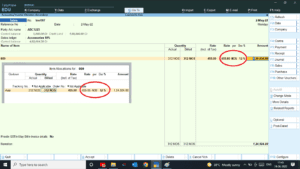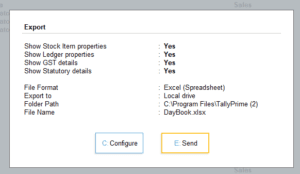We always follow best techniques to do our work smartly and finish on time. In this QR images play important roles in our daily life work. If we want to pay instantly and without any error, we use QR code because QR payment methods are easily available and can do transactions with any UPI payment apps. And same if we use Tally to generate invoices, there are bank details option in Invoice printing. With this bank details our customers can pay by adding our account details on there books/Bank. But this is lengthy process on today’s era. But if you want to collect payments instantly then can use QR images in Invoice. So today I will provide a best TDL code to add Bank details with QR Code in our Tally invoices. We can add QR image along with Bank Details. With this anyone can pay our bills by scanning of QR images. In this TDL code we use Tally Prime QR code facility.In this Tally Prime TDL code we can add some additional fields or we can remove extra fields according to our need, and this will work perfectly with Tally Prime. Best simple tdl code add QR code in Invoices.
HOW TO USE:
- Copy below TDL code and make a text file
- Save text file then load in Tally Prime (Method provided below the code)
- Now go for invoicing and enable bank details for invoice.
- Now we can see Bank details with QR Code Image in our Invoice print.
This is best free TDL to have in your Tally . Must have TDL file for Tally ERP9 and Tally Prime that can use for lifetime. This free TDL Code will perfectly work with Tally Prime.
Watch above video to learn :
- How to add extra fields in Invoice Print
- How to add Use Tally QR code facility.
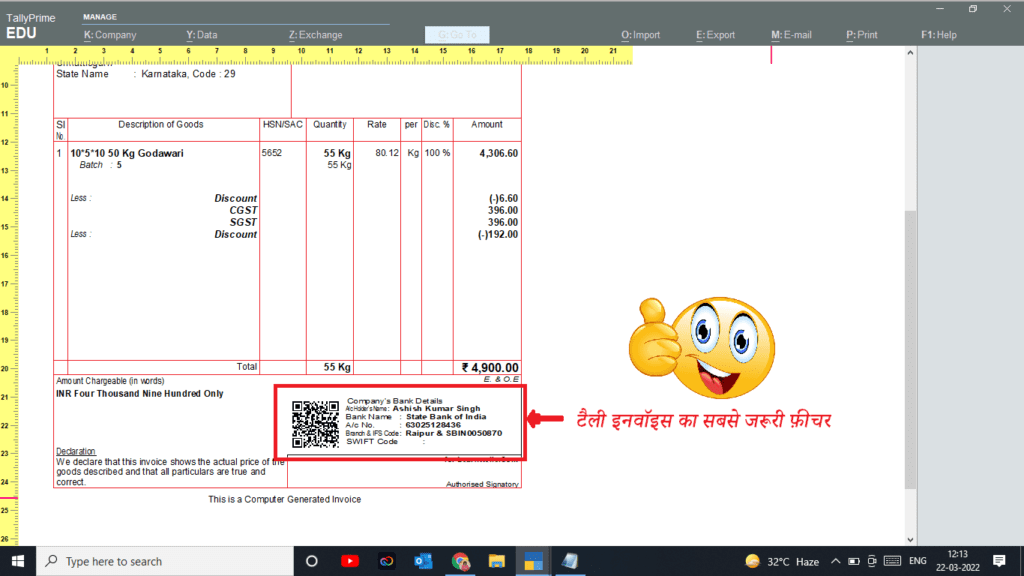
TDL Code :
[*Part : EXPINV BankInfo]
Add : Bottom Parts : After : EXPINV DateTime :LearnWellBankQR
[Part :LearnWellBankQR]
Parts :LearnWellQrP, EXPINV BankDetails
[Part :LearnWellQrP]
Part :LearnWellQRCode
Vertical : Yes
[Part :LearnWellQRCode]
Horizontal Alignment : Left
Vertical : No
Lines :LWQrL
QR code: ("upi://pay?pa=9131810293@ybl&pn=AshishKumarSingh&tn=Bill No. "+$$String:$voucherNumber) : True
Height : 10% page
Width : 12% Page
[Line :LWQrL]
Field :LWQrF
[Field :LWQrF]
Set As : ""FOLLOW THE BELLOW INSTRUCTIONS TO LOAD TDL FILE IN TALLY:
- Copy the code and paste in a Text file.
- Save the text file into your computer.
- Copy the text file path including Name and extension (as – C:\Users\HP\Desktop\rec\Party Detail.txt)
- Open Tally Prime
- Click on Help and click on TDL & Addon (for Tally Prime)
- Press F4 (to open a Box)
- Load TDL file on Startup – Yes
- Paste The path in blank space
- Press enter and save

Now your TDL is ready to use.
-
2025 Best Item Sales History Tally Prime TDL | Free Tally Prime TDL to See Item Sale History
2025 Best Item Sales History Tally Prime TDL. Tally Prime is a Best Business software, you can also use it for accounting purpose. Tally is very simple software to use but sometimes we need more flexibility and more simplicity, so we use TDL files. In Tally Prime, keeping track of item sales history while invoicing…
-
2025 Amazing Address Book Tally Prime TDL
If you are a business owner, an accountant, or a CA using Tally Prime for your accounting purposes, the Amazing Address Book Tally Prime TDL will help you a lot. With this Tally Prime TDL, you can see customers’ and vendors’ addresses along with their contact details in just one click. Now, you can view…
-
2023 Best Trick to Create Own Unlimited High Quality AI images
With this trick we will create Unlimited High Quality AI images, with the help of google colab. Artificial intelligence (AI) has revolutionized the way we create and consume content. With the help of AI, it is now possible to create unlimited high-quality images in a matter of minutes. In this blog post, we will show…