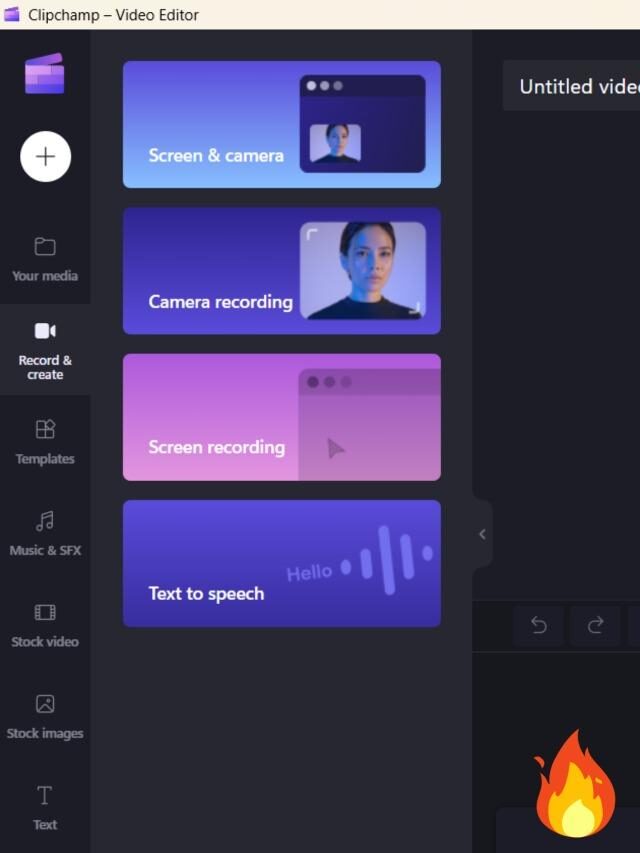In this post we will see about Windows 11 Clipchamp software. Are you a YouTuber? Do you want to start a YouTube channel but don’t know where to start? Well, one of the most important things you need is video editing software. There are many different video editing software programs out there, and it can be difficult to choose the right one. It’s important to find a software that is easy to use and has all the features you need.
There are many different types of video editor software available on the market today. Some are designed for professionals, while others are more geared towards hobbyists or those just starting out. No matter what your level of experience is, there is a video editor software that can meet your needs.
If you are looking for a free video editor software program, One of the most popular free programs is Windows 11 Clipchamp. Clipchamp is a cross-platform program that offers a wide range of features, including support for a wide range of video and audio formats.
What is Windows 11 Clipchamp?:
Clipchamp is a free video editor and screen recorder that is available on Windows 11. This program is very user-friendly and it is great for beginners. It has a simple interface and it is easy to use. It is also a great program for advanced users. This program has many features that make it a great video editor and screen recorder.
Clipchamp Features:
With Clipchamp, you can easily create and edit videos for free. You can also convert videos to different formats, including MP4, AVI, and WMV. Below are some additional Clipchamp features that make it unique:
- Clipchamp is a cloud-based video editor that doesn’t require any downloads or installation.
- It’s free to use and you can sign up with your Google or Facebook account.
- You can upload and edit videos from your computer, or record videos directly from your webcam or screen.
- Clipchamp has a simple, user-friendly interface with all the editing tools you need in one place.
- You can trim, crop, rotate, and add text, graphics, and transitions to your videos.
- You can also add music and audio effects, and control the volume and speed of your video. And also can use it’s text to speech feature.
- Clipchamp supports all popular video formats, so you can export your edited video in the format you need.
- You can share your edited video directly to YouTube, Facebook, or Vimeo, or download it to your computer.
- Clipchamp also offers a premium subscription with additional features, such as 1080 HD export and no watermarks.
- Clipchamp is a great option for anyone looking for a simple, free, and online video editor.
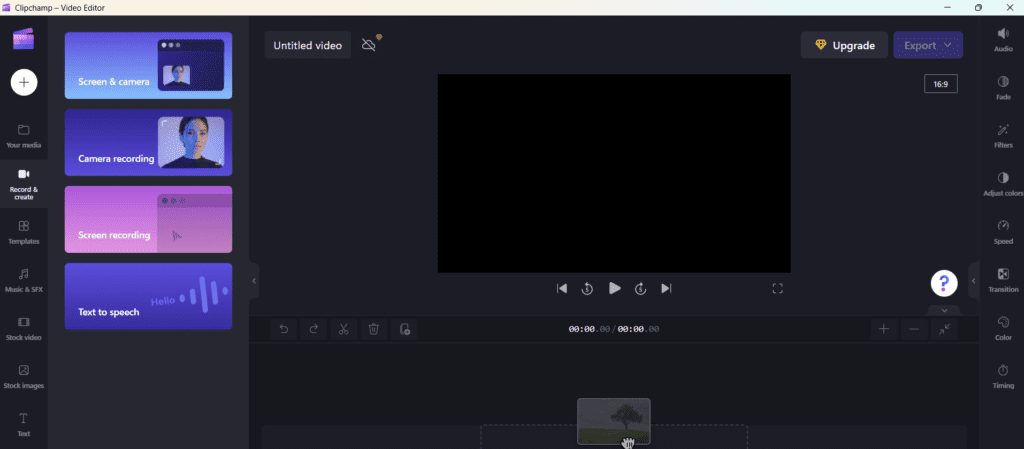
Also read best habits if have credit card
How to use Clipchamp Video Editor:
Video editing is a process of manipulating and rearranging video shots to create a new work. It is an art form in itself, and one that takes a lot of time, effort, and skill to master.
Clipchamp is a free online video editor that makes it easy to edit your videos. With Clipchamp, you can trim, crop, and rotate your video, add text and images, and more.
Here’s a step-by-step guide on how to use Clipchamp to edit your videos:
- From windows search option search for Video Editor and click on it (Video Editor).
- Then Click on Clipchamp and sign in.
- Click on Create a Video
- Upload your video, Image, Sound etc. by clicking “+” sign on left side of Clipchamp
- Once your video is uploaded, click “Edit Video.”
- You will find more options in record & create option below + sign, related to screen recording and Text to speech options.
- Below record & create option, can use more other options like: Templates, Music, Stock Videos, Graphics, Text, Transitions etc.
- After importing your assets like video, image, sound etc. , drag it on time line.
- To trim your video, click and drag the blue handles at the beginning and end of the video timeline. To crop your video, click and drag the green handles on the sides of the video timeline.
- To add text to your video, click the “Text” tab and then click “Add Text.”
- To add an image to your video, click the “Image” tab and then click “Upload Image.”
- To rotate your image, click and drag the blue circle that appears on the image.
- To speed up or slow the video click on speed at right side bar, same color, transition, filter etc. also available.
- To save your video, click “Export Video.”
- Choose video quality options and export.
That’s all there is to it! With Clipchamp, editing your videos is easy and fun. Give it a try today. For detailed information watch below video:
Clipchamp pros and cons:
Pros:
- The video editor is easy to use and has a lot of features
- The video editor is available for free, can import upto 1080P videos.
- The video editor has text to speech, speed motion, graphics etc. all required features for good video editing.
Cons:
- The video editor may not be suitable for professional users
- The video editor may not be suitable for users who require a lot of features
Conclusion:
The Clipchamp video editor is a great free tool for creating and editing videos. It has a simple interface that is easy to use, and it comes with a variety of features that make it a great choice for creating and editing videos.
FAQ:
What is Clipchamp?
Clipchamp is a free online video editor and video converter. With Clipchamp, you can easily edit, convert, and compress your videos.
How do I use Clipchamp?
Simply upload your video to the Clipchamp interface and start editing. You can use the various editing tools to trim, crop, or add effects to your video. Once you’re happy with your edited video, you can download it in the format of your choice.
What video formats does Clipchamp support?
Clipchamp supports a wide range of video formats, including MP4, AVI, WMV, and MOV.
How do I convert my video with Clipchamp?
To convert your video, simply upload it to the Clipchamp interface and select the output format you desire. Clipchamp will then automatically convert your video.
Is Clipchamp free?
Yes, Clipchamp is completely free to use.