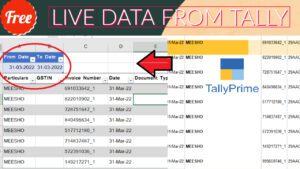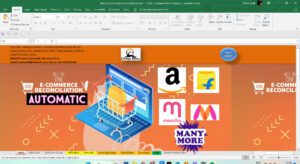Sometime when we create ledgers in Tally or already created lots of accounts / ledger in Tally then there is some mistakes in spelling of our ledgers. If we create wrong spelling ledgers it will impact on our customers. If want to do proper business then always check spellings of our books.
And same things will happen in presentations or any other office works. Usually that type spelling mistakes found in all our works like, Excel work, Word works etc.
So today I have something special for your projects to check spellings. With this Excel VBA code we can check any type spelling mistakes in our work.
How to create VBA code for Spelling Check:
If you want to create any Excel VBA or Excel Macro file then enable developer of excel. Then write your VBA code in excel VBA modle.
How to enable developer option of Excel:
To enable developer option of excel follow below steps:
- Open Excel
- On the File tab, go to Options > Customize Ribbon.
- Under Customize the Ribbon and under Main Tabs, select the Developer check box.
Watch the above video to learn more.
After enabling developer tab go to developer tab in excel then click on Visual Basic. And in visual basic create a module or open the sheet by clicking on sheet name.
Paste the below VBA code in that module or in sheet name of visual basic:
VBA Code:
Sub checkspelling()
Dim sp As Range
For Each sp In ActiveSheet.UsedRange
If Not Application.checkspelling(word:=sp.Text) Then
sp.Interior.Color = vbRed
End If
Next sp
End SubAfter writing above spelling checker code in VBA module save your excel file using extension xlsb or xlsm.
And also can a macro button in sheet to use code instantly.
After doing all above things paste your data into Excel sheet and press the button or run VBA module to check all the spellings.
If you used wrong spelling it will be colored in red. Then you can change spellings in all your projects.
-
2023 Best Trick to Create Own Unlimited High Quality AI images
With this trick we will create Unlimited High Quality AI images, with the help of google colab. Artificial intelligence (AI) has revolutionized the way we create and consume content. With the help of AI, it is now possible to create unlimited high-quality images in a matter of minutes. In this blog post, we will show…
-
Ultimate Ecommerce Reconciliation
With this automatic Ultimate Ecommerce Reconciliation utility we can reconcile all type E-commerce platforms (Amazon, Flipkart, Meesho, Myntra etc.) sales with there payments. We can reconcile all data order wise and stock item wise with one click. Also try Excel to Tally Ultimate Ecommerce Import This Ultimate Ecommerce Reconciliation utility has below features: Other benefits…
-
2023 Best Tally TDL to See Party Wise and Product Wise Sale Report
This Tally TDL to See Party Wise and Product Wise Sale Report will help to see which item you sold more and which item you sold less. And same also can see which customer buy which items more and which customer buy which item less. We all know Tally is a popular accounting software used…