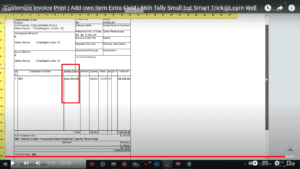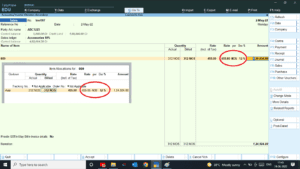When we use Tally for Our Business Accounting. We realize it is very simple and very fast to use. We all know how important is finish our work on time. So today I have something special for your Tally Prime and Tally ERP9. With this we can save our lots of time while invoicing or vouching. If you want to save time and labour, then this TDL is for your Tally. Yes! with this TDL file we can add predecided Party Ledger name, Taxable Ledger name and also Narration with invoice number.In this Tally Prime and Tally ERP TDL code we can add some additional fields or we can remove extra fields according to our need, and this will work perfectly with Tally Erp9 and Tally Prime. Best simple tdl code to simplify and fasten our vouchers.
HOW TO USE:
- Copy below TDL code and make a text file.
- Save text file then load in Tally ERP9 or in Tally Prime (Method provided below the code)
- Now go to voucher screen to create vouchers with auto narration and Ledgers.
This is best free TDL to have in your Tally . Must have TDL file for Tally ERP9 and Tally Prime that can use for lifetime. This free TDL Code will perfectly work with Tally Prime.
Watch above video to learn :
- How to add a Invoice number in Narration .
- How to create vouchers with pre added ledgers.
TDL Code :
[#Field:EI Consignee]
Set As:"Cash"
[#Field:EI CommonLed]
Set As:if($$IsSales:##SVVoucherType) then "Sales Accounts" else if ($$IsPurchase:##SVVoucherType) then "Purchase Accounts" else ""
[#Field:Vch Narration]
;set as : "Being " + #VCHType + " Vide Document No. " + #VCHNumber
Set As:if($$IsSales:##SVVoucherType) then "Being Sales Vide Inv no. " + #VCHNumber else if ($$IsPurchase:##SVVoucherType) then "Being Purchase vide inv No. " + #VCHNumber else ""
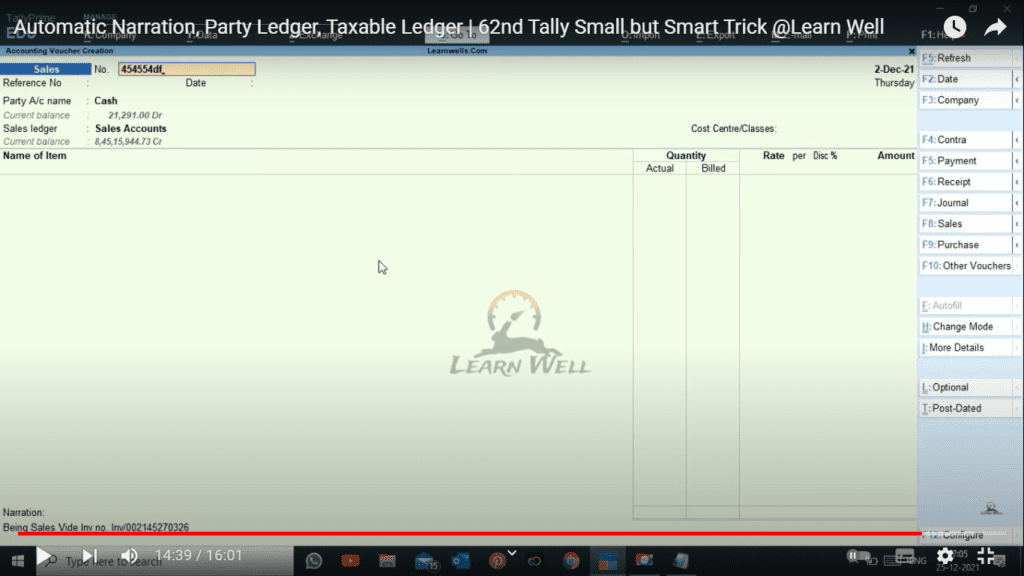
HOW TO USE ABOVE CODE:
- Copy the code and paste in a Text file.
- Save the text file into your computer.
- Copy the text file path including Name and extension (as – C:\Users\HP\Desktop\rec\Party Detail.txt)
- Open Tally ERP9 OR Tally Prime
- Press F12 and goto Product and Features (for Tally ERP9)
- Click on Help and click on TDL & Addon (for Tally Prime)
- Press F4 (to open a Box)
- Load TDL file on Startup – Yes
- Paste The path in blank space
- Press enter and save

Now your TDL is ready to use.
-
2023 Best Trick to Create Own Unlimited High Quality AI images
With this trick we will create Unlimited High Quality AI images, with the help of google colab. Artificial intelligence (AI) has revolutionized the way we create and consume content. With the help of AI, it is now possible to create unlimited high-quality images in a matter of minutes. In this blog post, we will show…
-
Ultimate Ecommerce Reconciliation
With this automatic Ultimate Ecommerce Reconciliation utility we can reconcile all type E-commerce platforms (Amazon, Flipkart, Meesho, Myntra etc.) sales with there payments. We can reconcile all data order wise and stock item wise with one click. Also try Excel to Tally Ultimate Ecommerce Import This Ultimate Ecommerce Reconciliation utility has below features: Other benefits…
-
2023 Best Tally TDL to See Party Wise and Product Wise Sale Report
This Tally TDL to See Party Wise and Product Wise Sale Report will help to see which item you sold more and which item you sold less. And same also can see which customer buy which items more and which customer buy which item less. We all know Tally is a popular accounting software used…