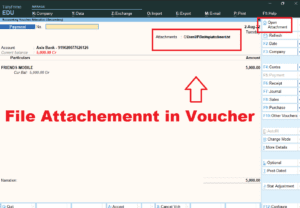In the GST regime, it is compulsory to mention the HSN code in all the invoices issued by a business. The HSN code is a unique identification number that is assigned to every product. It is a standardised system of classifying products and is used by all businesses that are registered under GST.
The HSN code is used to determine the GST rate that is applicable to a particular product. It is also used for filing GST returns and for other compliance purposes. In Tally Prime, the HSN/SAC code and GST can be entered in the voucher entry screen itself.
This Free Tally TDL to add HSN/SAC And GST Details in Voucher Entry can help you to create a perfect invoice. You may view all GST rates and Item HSN codes by using this GST detail TDL, which will be highly beneficial to you.
Tally TDL Code to add HSN/SAC And GST Details in Voucher Entry:
We can modify this TDL code according to our need. We can add some additional fields, we can remove extra fields, and it is must have TDL code for Tally Erp9 and Tally Prime. Best simple Tally TDL to add HSN/SAC And GST Details in Voucher Entry
[#Line : EI ColumnOne]
Option : Global EI ColumnOne
[!Line: Global EI ColumnOne]
Add : Right Fields : At Beginning : IAHSNcodeT, IAMVAT
[Field : IAHSNCodeT]
Info : "HSN/SAC Code"
Align : Centre
Width : 15
Style : Small bold
[Field : IAMVAT]
Info : "IGST%"
Align : Centre
Width : @@NumberWidth
Style : Small bold
[#Line : EI ColumnTwo]
Option : Global EI ColumnTwo
[!Line: Global EI ColumnTwo]
Add : Right Fields : At Beginning : IAHSNcodeT, IAMVAT
Local : Field : IAHSNCodeT : Info : " "
Local : Field : IAMVAT : Info : " "
[#Line : EI InvInfo]
Option : Global EI InvInfo
[#Line : CI InvInfo]
Option : Global EI InvInfo
[!Line: Global EI InvInfo]
Add : Right Fields : At Beginning : IAHSNCode, IAMVA
[Field : IAHSNCode]
Use : Short Name Field
Set As : $GSTHSNCode:StockItem:$StockItemName
Align : Centre
Border : Thin Left Right
Width : 15
Skip : YES
[Field : IAMVA]
Use : Number Field
Set As : $GSTIGSTRate:StockItem:$StockItemName
Format : "NoZero, Percentage"
Align : Centre
Border : Thin Left Right
Skip : YES
;;=====HSN-SAC CODE IN VOUCHER ENTRY
[#Collection: List of Stock Items]
Use : Alias Collection
Title : $$LocaleString:"List of Stock Items"
Type : Stock Item
Fetch : Name
Report : Stock Item
Variable : SStockItem
Trigger : SStockItem
IsODBCTable : Yes
;;Unique : $StockItemName
Add :Format :$GSTIGSTRate
Fetch:GSTIGSTRate
Add :Format :$GSTHSNCode
Fetch:GSTHSNCode
;;TO SHOW GST DETAILS IN STOCK SUMMARY
[#Collection: List of Stock Items]
Add:Sub Title :"Item Name"
[#Collection: List of Stock Items]
Add:Sub Title :"GST"
Add :Format :$GSTIGSTRate
Fetch:GSTIGSTRate
[#Collection: List of Stock Items]
Add:Sub Title :"HSN/SAC"
Add :Format :$GSTHSNCode
Fetch:GSTHSNCode
[#Collection: List of Stock Items]
Add:Sub Title :"CL Qty"
;;=====END OF CODE========
How to use HSN/SAC And GST Details in Voucher Entry TDL:
HOW TO USE TDL to add HSN/SAC And GST Details in Voucher Entry :
- Copy above TDL code and make a text file.
- Save text file then load in Tally Prime or in Tally ERP9 (Method provided below the code)
- Now go for invoicing and select item, you will find HSN code and GST rate of Items.

Also get TDL to replace Ledger and Item Name in Voucher
This is best free TDL to have in your Tally . Must have TDL file for Tally ERP9 and Tally Prime that can use for lifetime. This free TDL Code will perfectly work with Tally Prime.
How to use HSN/SAC And GST Details in Voucher Entry TDL video:
Find more videos on Youtube.com@learnwell
Watch above video to learn :
- How to use TDL file in Tally Prime.
- How to see HSN and GST detail in Voucher Entry.
- How to modify voucher with TDL code.
FOLLOW THE BELLOW INSTRUCTIONS: HOW TO LOAD TDL FILE IN TALLY:
- Make a Text file of above code
- Save it in to your computer
- Copy the text file path including Name and extension (as – C:\Users\HP\Desktop\rec\replace tdl.txt)
- Open Tally Prime Software
- Click on Help and click on TDL & Addon (for Tally Prime)
- Press F4 (to open a Box)
- Set Load TDL file on Startup – Yes
- Paste The path in blank space
- Press enter and save
- Now your HSN/SAC And GST Details in Voucher Entry tdl is ready to use.