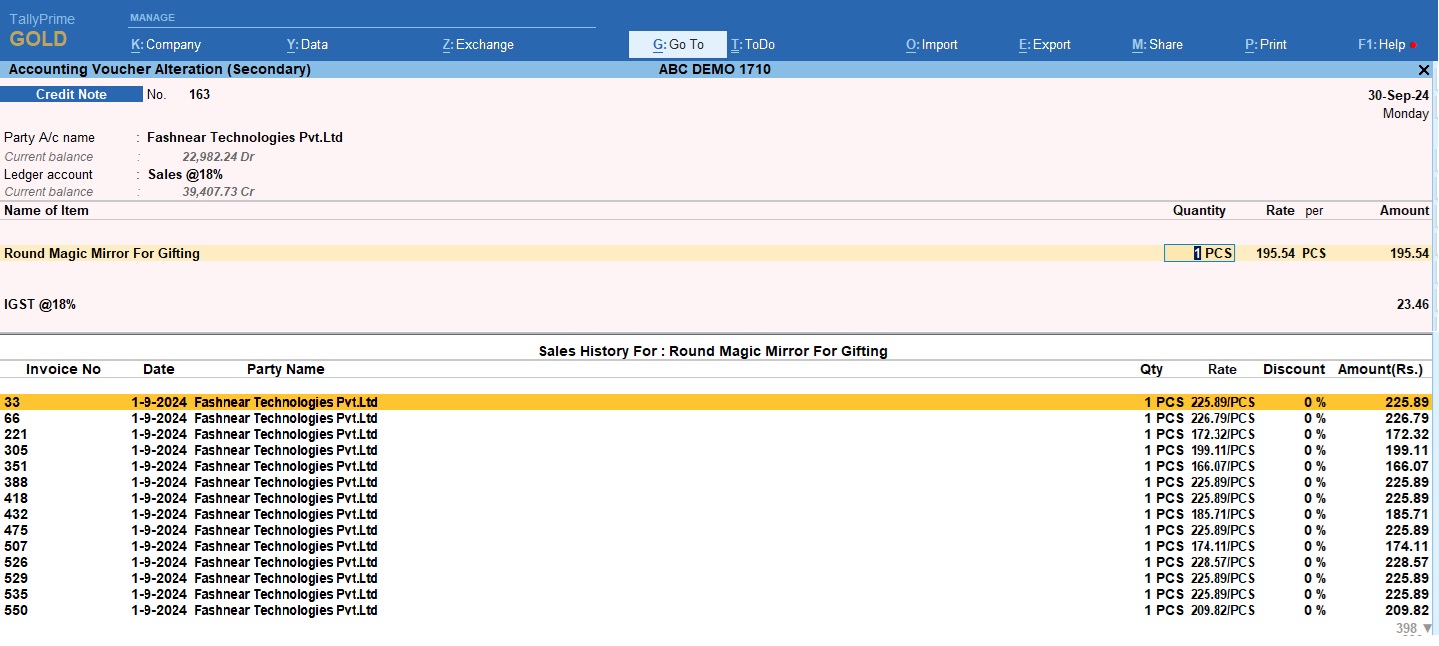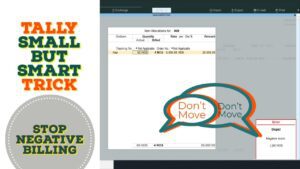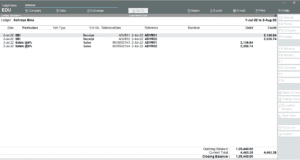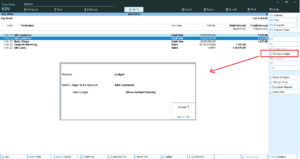2025 Best Item Sales History Tally Prime TDL. Tally Prime is a Best Business software, you can also use it for accounting purpose. Tally is very simple software to use but sometimes we need more flexibility and more simplicity, so we use TDL files.
In Tally Prime, keeping track of item sales history while invoicing is crucial for effective inventory management and invoicing, customer service, and decision-making. With this Free Tally Prime TDL to See Item Sale History provides a powerful solution, offering users instant access to comprehensive sales data for any item with just a click.
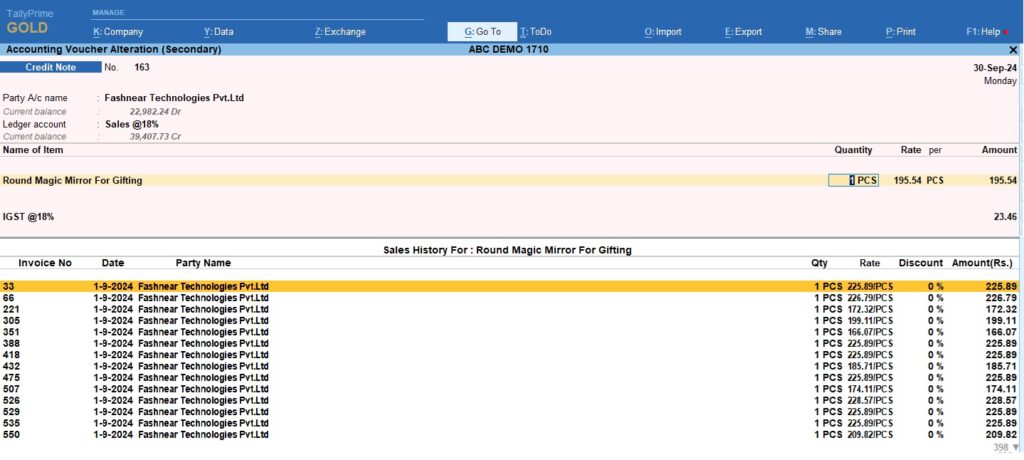
Item Sales History Tally Prime TDL:
- One-Click Access: Retrieve the complete sales history of any item by pressing ALT+ H while invoicing. This functionality is integrated into the Tally Prime interface for seamless use.
- Detailed Information: View critical details such as:
- Invoice numbers
- Sale dates
- Customer names
- Quantities sold
- Sale prices
- Discount
Item Sales History Tally Prime TDL Code:
Use the below code to see item sale history while invoicing:
Also see Amazing Address Book with Contact Details TDL
[Collection : LearnwellCollsalehistory]
Type : Vouchers : Stock Item
Child Of : $$BaseOwner:#VchStockItem
Filter : SalesFilt
Fetch : LedgerEntries.PartyLedgerName, LedgerEntries.LedgerName
[System : Formula]
MStk : $StockItemName = $$BaseOwner:#VCHStockItem
SalesFilt : $$IsSales:$VoucherTypeName
[#Field : VCH StockItem]
Key : LearnwellKey
Tooltip : "Press Alt + H to See Item History"
[Key : LearnwellKey]
Key : Alt+H
Action : Display : LWReportHistory
[Report : LWReportHistory]
Form : LWFormHistory
[Form : LWFormHistory]
Part : LWPartHistory
Height : 50 % Screen
Vertical Alignment : Bottom
[Part : LWPartHistory]
Line : LWLIneHistoryTitle, LWLIneHistoryHD, LWLIneHistoryData
Repeat : LWLIneHistoryData : LearnwellCollsalehistory
Scroll : Vertical
[Line : LWLIneHistoryTitle]
Field : LWfieldStkItem
Fixed : Yes
[Field : LWfieldStkItem]
Use : Short Name Field
Set As : "Sales History For : " + #VCHStockItem
Full Width : Yes
Align : Centre
[Line : LWLIneHistoryHD]
Use : LWLIneHistoryData
Local : Field : Default : Type : String
Local : Field : Default : Align : Centre
Local : Field : LWfieldsHistory0 : Set As : "Voucher Type"
Local : Field : LWfieldsHistory1 : Set As : "Invoice No"
Local : Field : LWfieldsHistoryDt: Set As : "Date"
Local : Field : LWfieldsHistory2 : Set As : "Party Name"
Local : Field : LWfieldsHistory3 : Set As : "Qty"
Local : Field : LWfieldsHistory4 : Set As : "Rate"
Local : Field : LWfieldsHistory5 : Set As : "Discount"
Local : Field : LWfieldsHistory6 : Set As : "Amount(Rs.)"
Border : Column Titles
Fixed : Yes
[Line : LWLIneHistoryData]
Field : LWfieldsHistory1, LWfieldsHistoryDt, LWfieldsHistory2
Right Field : LWfieldsHistory3, LWfieldsHistory4, LWfieldsHistory5, LWfieldsHistory6
Local : Field : LWfieldsHistory0 : Set As : $VoucherTypeName
Local : Field : LWfieldsHistory1 : Set As : $VoucherNumber
Local : Field : LWfieldsHistoryDt: Set As : $Date
Local : Field : LWfieldsHistory2 : Set As : $PartyLedgerName
Local : Field : LWfieldsHistory3 : Set As : $$FilterValue:$BilledQty:InventoryEntries:1:mStk
Local : Field : LWfieldsHistory4 : Set As : $$FilterValue:$Rate:InventoryEntries:1:mStk
Local : Field : LWfieldsHistory5 : Set As : $$FilterValue:$discount:InventoryEntries:1:mStk
Local : Field : LWfieldsHistory6 : Set As : $$FilterValue:$Amount:InventoryEntries:1:mStk
Explode : LWPartHistoryData : $$FilterCount:InventoryEntries:mStk -1 > 0
[Part : LWPartHistoryData]
Line : LWLIneHistoryData1
Repeat : LWLIneHistoryData1 : InventoryEntries
[Line : LWLIneHistoryData1]
Field : LWfieldsHistory0, LWfieldsHistory1, LWfieldsHistoryDt, LWfieldsHistory2
Right Field : LWfieldsHistory3, LWfieldsHistory4, LWfieldsHistory5, LWfieldsHistory6
Local : Field : LWfieldsHistory0 : Set As : $$Owner:$VoucherTypeName
Local : Field : LWfieldsHistory1 : Set As : $$Owner:$VoucherNumber
Local : Field : LWfieldsHistoryDt: Set As : $$Owner:$Date
Local : Field : LWfieldsHistory2 : Set As : $$Owner:$PartyLedgerName
Local : Field : LWfieldsHistory3 : Set As : $BilledQty
Local : Field : LWfieldsHistory4 : Set As : $Rate
Local : Field : LWfieldsHistory5 : Set As : $Discount
Local : Field : LWfieldsHistory6 : Set As : $Amount
Empty if : NOT @@mStk OR $$ItemSerial=0
[Field : LWfieldsHistory0]
Use : Short Name Field
[Field : LWfieldsHistory1]
Use : Short Name Field
[Field : LWfieldsHistoryDt]
Use : Short Date Field
[Field : LWfieldsHistory2]
Use : Name Field
[Field : LWfieldsHistory3]
Use : Qty Field
[Field : LWfieldsHistory4]
Use : Rate Field
[Field : LWfieldsHistory5]
Use : Number Field
Align : Right
Format : "Percentage"
[Field : LWfieldsHistory6]
Use : Amount Field
;; www.learnwells.com
;; e2t.in
How to use Item Sales History Tally Prime TDL:
HOW TO USE TDL TO SEE STOCK ITEM HISTORY in one click:
- Copy above TDL code and make a text file.
- Save text file then load in Tally Prime or in Tally ERP9 (Method provided below the code)
- Now go for invoicing and Select Stock item.
- In Stock item name section Press Alt+H to see that Item Sales History.
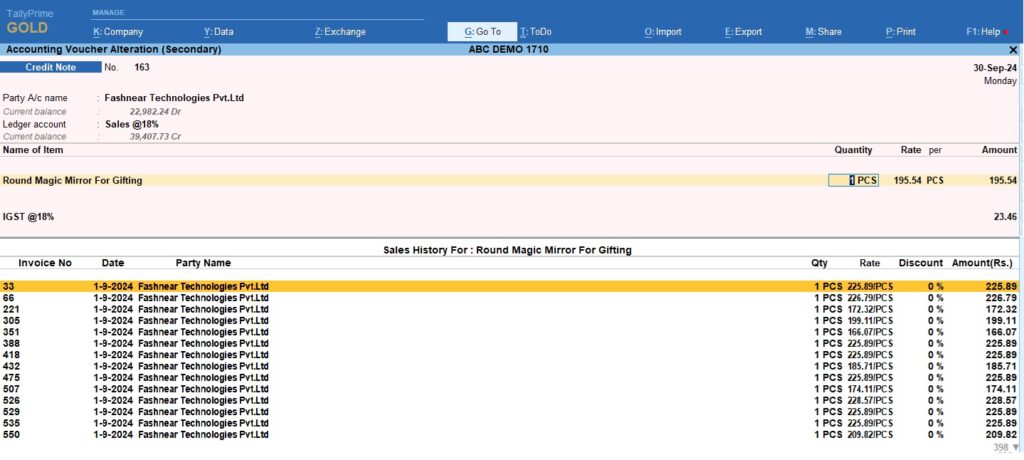
This is best free TDL to have in your Tally . Must have TDL file for Tally ERP9 and Tally Prime that can use for lifetime. This free TDL Code will perfectly work with Tally Prime.
Item Sale History at invoicing time Video:
Find more videos on Youtube.com@learnwell
Watch above video to learn :
- How to use TDL file in Tally Prime.
- How to see Item sales history.
FOLLOW THE BELLOW INSTRUCTIONS: HOW TO LOAD TDL FILE IN TALLY:
- Make a Text file of above code
- Save it into your computer
- Copy the text file path including Name and extension (as – C:\Users\HP\Desktop\rec\ItemsaleHistory.txt)
- Open Tally Prime Software
- Click on Help and click on TDL & Addon (for Tally Prime)
- Press F4 (to open a Box)
- Set Load TDL file on Startup – Yes
- Paste The path in blank space
- Press enter and save
- Now your item sales history TDL is ready to use.