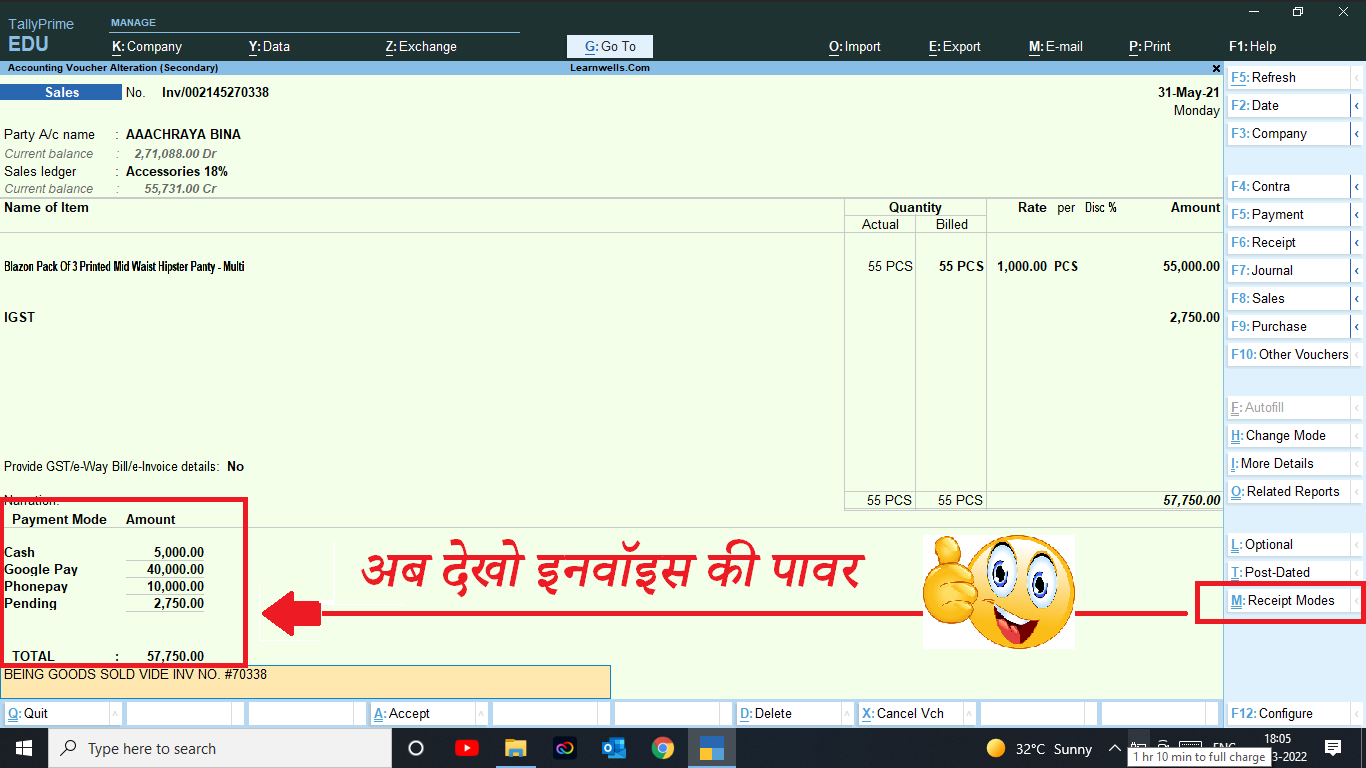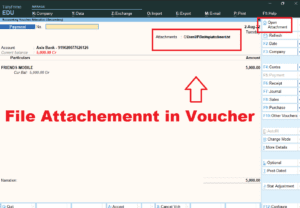If we use Tally, can do lot’s of things for accounting and reporting. And in Tally have POS (Point of Sale) invoicing features also, that is an amazing feature. In POS invoicing we can describe Payment or Receipt Modes and there amount that help us to maintain outstanding of customers or cash billing. But this unique feature not find in normal Sales vouchers. So in this Tally Prime TDL we will add Receipt modes in normal sales vouchers like POS Invoice. With this Tally TDL we can add Receipt modes in Sales Voucher and also can create Receipt mode types.With this Free Tally Prime TDL, Now we can add receipt modes in Sales voucher that will help to remember payments by customer and help in collect outstanding. This works like POS Sales Invoice.
HOW TO USE TDL FILE IN TALLY:
- Copy Below TDL Code and make a Text file
- Load in Tally ERP9 or in Tally Prime (Method provided below)
- Now go for Sales Invoice – Click on Receipt Modes provided in Side toolbar button
- Create Receipt Modes type – like google paye, cash , etc.
- Now Create Invoice and select receipt modes in Invoice and Fill there amounts.
This is best free TDL to have in your Tally . Must have TDL file for Tally ERP9 and Tally Prime that can use for lifetime. This free TDL Code will perfectly work with Tally Prime.
[#Form: Sales Color]
Add : Part : At End :LearnwellReceiptMode
[Part :LearnwellReceiptMode]
Line :LearnwellRCPLine, LearnwellRCPLineDtl
Bottom Line : LearnwellRCPLineTotal
Total : LearnwellRCPLineTotalDtl
Height : 25% Page
Repeat : LearnwellRCPLineDtl : LWRecMode
BreakOn : $$IsEndofList:$LWRecModes
Vertical : Yes
Scroll : Vertical
Invisible : Not @@IsSales
[Line :LearnwellRCPLine]
Fields : LearnwellRecFldTtl, LearnwellRecFldDtl
Border : Thin Bottom
[Field : LearnwellRecFldTtl]
Use : Name Field
Set As : "Payment Mode "
Skip : Yes
Width : 10% Page
Space Left : 1% Page
[Field : LearnwellRecFldDtl]
Use : Name Field
Set As : "Amount"
Skip : Yes
Width : 7% Page
[Line : LearnwellRCPLineDtl]
Fields : LearnwellRecFldDtl1, LearnwellRCPLineTotalDtl
[Field : LearnwellRecFldDtl1]
Use : Name Field
Storage : LWRecModes
Set As : $LWRecModes
Table : RecModes
ShowTable : Always
Key : RecModes
Width : 10% Page
[Field : LearnwellRCPLineTotalDtl]
Use : Amount Field
Storage : LWRecModemt
Set As : $LWRecModemt
Set Always : Yes
Width : 7% Page
Inactive : $$IsEndofList:$LWRecModes
Skip : If $$IsEndofList:$LWRecModes Then Yes Else No
Border : Thin Bottom
Validate : Not $$IsEmpty:$LWRecModemt
[Line : LearnwellRCPLineTotal]
Fields : InvLearnwellrec1, InvLearnwellrec2
[Field : InvLearnwellrec1]
Use : Medium Prompt
Set As : "TOTAL : "
Width : 10% Page
Space Left : 1% Page
Style : Large Bold
[Field : InvLearnwellrec2]
Use : Amount Field
Width : 7% Page
Set As : $$Total:LearnwellRCPLineTotalDtl
Style : Large Bold
Set Always : Yes
ReadOnly : Yes
Control : InvLearnwellrectotalcont : If $Amount = #InvLearnwellrec2 then No Else Yes
Border : Thin Bottom
;===WWW.LEARNWELLS.COM==;
[Button :CreateRecMode]
Key : Ctrl+M
Title : "Receipt Modes"
Action :Alter:RecModes
[#Form : Voucher]
Add:Button:At End:CreateRecMode
[Report : RecModes]
Form : RecModes
Object : Company
Title : "Receipt Mode"
[Form : RecModes]
FullHeight : Yes
Part : RecModes
[Part : RecModes]
Line : RecModesMTLn, RecModesMLn
Repeat : RecModesMLn : RecModes
BreakOn : $$IsEmpty:$RecModes
Scroll : Vertical
[Line : RecModesMTLn]
Border : Column Titles
Field : RecModesMTFld
[Field : RecModesMTFld]
Use : Name Field
Set As : "Payment Mode"
Align : Center
[Line : RecModesMLn]
Field : RecModesMFld
[Field : RecModesMFld]
Use : Name Field
Storage : RecModes
Scroll : Vertical
[Key : RecModes]
Key : Alt+C
Action : Alter : RecModes
;==www.learnwells.com==;
[Collection : RecModes]
Type : RecModes : Company
ChildOf : ##SVCurrentCompany
Format : $RecModes, 15,
Collection : EndofList
Title : "Payment Mode"
Fetch:LWRecModes
Fetch:LWRecModemt
[Collection : LWRecModes]
Compute : CLWRecModes : $LWRecModes
Compute : CLWRecModemt : $LWRecModemt
Format : $LWRecModes
Format : $LWRecModemt
Fetch:LWRecModes
Fetch:LWRecModemt
[System : UDF]
RecModes : String : 3824
LWRecModes : String : 3825
LWRecModemt : Amount : 3826
LWRecMode : Aggregate : 3827
;;www.learnwells.com
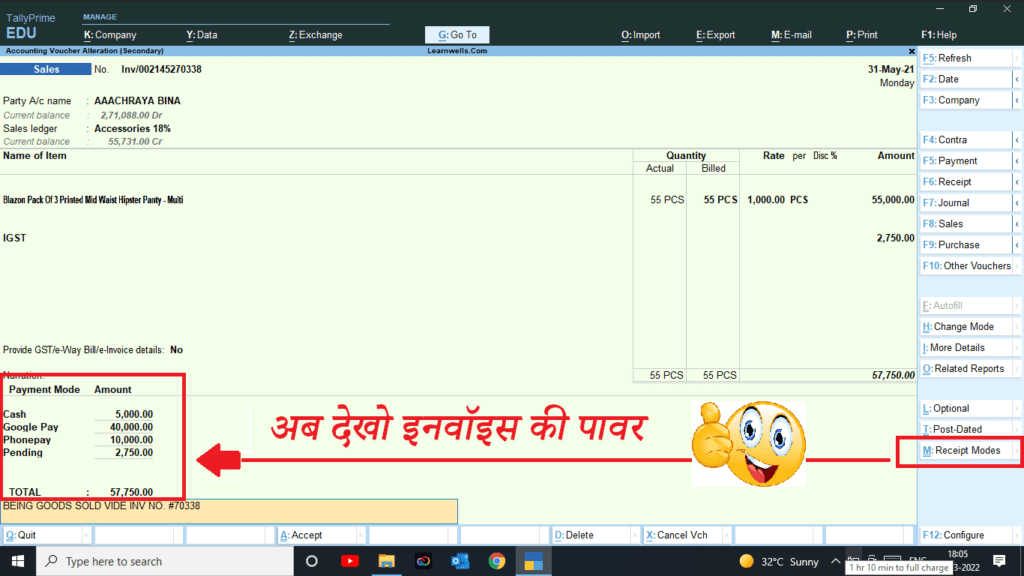
Watch above video to learn :
- How to add Receipt Modes Master
- How to add Receipt Modes in Sales Vouchers
FOLLOW THE BELLOW INSTRUCTIONS TO LOAD TDL FILE IN TALLY:
- Copy TDL code and make text file
- Save text file in your computer
- Copy the text file path including Name and extension (as – C:\Users\HP\Desktop\rec\Party Detail.txt)
- Open Tally ERP9 OR Tally Prime
- Press F12 and goto Product and Features (for Tally ERP9)
- Click on Help and click on TDL & Addon (for Tally Prime)
- Press F4 (to open a Box)
- Load TDL file on Startup – Yes
- Paste The path in blank space
- Press enter and save

Now your TDL is ready to use.
-
Convert PDF and Images to Excel Automatically with AI
Convert PDF and Images to Excel Automatically with AI. Whether you are an accountant managing hundreds of invoices or a data specialist handling complex reports, AI-powered OCR technology is your new secret weapon. USE BELOW TOOL TO CONVERT PDF OR IMAGE TO EXCEL TABLE Convert PDF and Images to Excel Automatically with AI Use this…
-
The Ultimate Excel to Tally Bank Import Utility Online
We have launched a powerful Online Bank to Tally Utility at e2t.in. This Excel to Tally Bank Import Utility Online is designed to simplify your workflow, allowing you to convert Excel bank statements into Tally-ready data in seconds. How to Use Excel to Tally Bank Import Utility Online Also check online PDF and Image to…
-
2025 Best Item Sales History Tally Prime TDL | Free Tally Prime TDL to See Item Sale History
2025 Best Item Sales History Tally Prime TDL. Tally Prime is a Best Business software, you can also use it for accounting purpose. Tally is very simple software to use but sometimes we need more flexibility and more simplicity, so we use TDL files. In Tally Prime, keeping track of item sales history while invoicing…